使用したもの
- Raspberry Pi Zero WH (RASPIZWHSC0065)
- 16GBのmicroSDカード
- microSD変換アダプター
- MacBook Pro 2012 mid
RaspberryPiにOSをインストールする
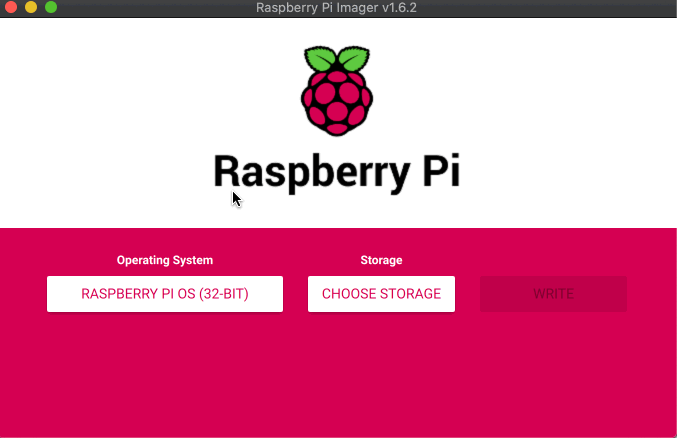
https://www.raspberrypi.org/software/
事前準備として、上記のページからRaspberry Pi Imagerをインストールしましょう。
- 端末にSDカードをセット後、Raspberry Pi Imagerを起動
- Operating Systemに、RASPBERRY PI OS(32-BIT)を選択
- Storageに、挿入したSDカードを選択
- 「WRITE」を実行すれば、SDカードへの書き込み
詳細は添付のGIF画像を参照してください。
環境にもよりますが、SDカードの書き込みには30分ほど時間がかかります。
RaspberryPiをWi-Fiに接続する
今後の作業をSSHで接続して行うために、SDカードにWi-Fiの接続設定とSSHの設定を追加していきます。
SSHの設定用ファイルを追加
macのターミナルを起動して、下記コマンドを実行してください。
touch /Volumes/boot/ssh※ /Volumes/bootが見つからない場合は、SDカードを抜き差ししてください。
少しだけ解説
touchコマンドは、空のファイルを作成するコマンドです。
上記コマンドを実行することで、RASPBERRY PI OSの/bootディレクトリにsshという空ファイルが作成されます。
LinuxのFHS(Filesystem Hierarchy Standard)において、/bootディレクトリはシステム起動時に必要なファイルが格納されています。
/bootにsshというファイルを作成することで、RASPBERRY PI OSが起動したときにSSHのデーモン(サービス)が起動される。ということですね。
Wi-Fiの設定
前手順と同様にMacのターミナルで下記のコマンドを実行してください。
vi /Volumes/boot/wpa_supplicant.confwpa_supplicant.confには下記の内容を入力し、保存してください。
ctrl_interface=DIR=/var/run/wpa_supplicant GROUP=netdev
country=JP
update_config=1
network={
ssid="接続するWi-FiのSSID"
psk="接続するWi-Fiのパスワード"
}少し解説
めんどいので解説は省略
PINGによる疎通テスト
次に、PINGによる疎通テストを実施していきます。
SDカードをセット後、RaspBerryPiを電源に接続してください。
デーモンの起動等があるので、2分ほど待ったあとにPINGコマンドを実行して
RaspBerryPiがネットワークに接続されているかどうかを確認してください。
ping raspberrypi.localPING raspberrypi.local (XXX.XXX.XXX.XXX): 56 data bytes
64 bytes from XXX.XXX.XXX.XXX: icmp_seq=0 ttl=64 time=6.344 ms```上記のように応答が返ってきていたらRaspBerryPiが無事にネットワークに接続できています。
※ うまく行かない場合は、wpa_supplicant.confの設定を見直してみてください
SSH接続を行う
最後に、RaspberryPiに対して、SSHログインをします。
下記はログです。
ssh pi@raspberrypi.local
The authenticity of host 'raspberrypi.local (XXX.XXX.XXX.XXX)' can't be established.
ED25519 key fingerprint is SHA256:XXXXXXXXXXXXXXXXXXXXXXXXXXXXXXXXXXXXXXX
This key is not known by any other names
Are you sure you want to continue connecting (yes/no/[fingerprint])?yes←yesを入力
pi@raspberrypi.local's password:←「raspberry」を入力
Linux raspberrypi 5.10.92+ #1514 Mon Jan 17 17:35:21 GMT 2022 armv6l
The programs included with the Debian GNU/Linux system are free software;
the exact distribution terms for each program are described in the
individual files in /usr/share/doc/*/copyright.
Debian GNU/Linux comes with ABSOLUTELY NO WARRANTY, to the extent
permitted by applicable law.
Last login: Fri Jan 28 01:31:09 2022
SSH is enabled and the default password for the 'pi' user has not been changed.
This is a security risk - please login as the 'pi' user and type 'passwd' to set a new password.
pi@raspberrypi:~ $fingerprntに関する同意をしたあとに、初期パスワード「raspberry」でログインをしてください。
初期設定は以上になります。
以上
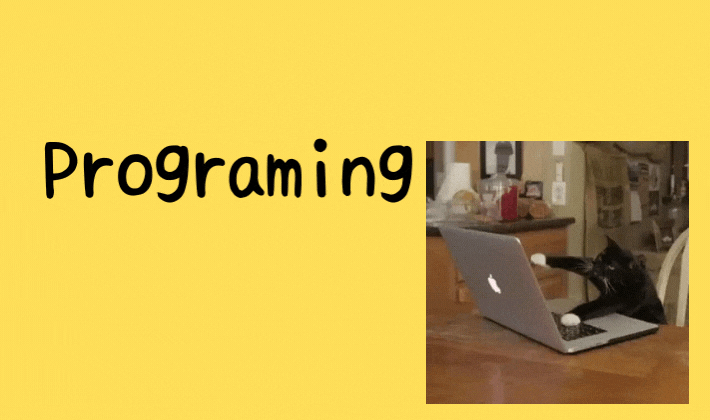
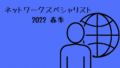
コメント